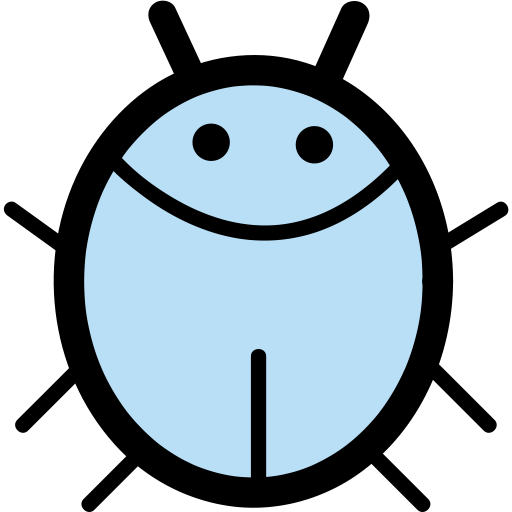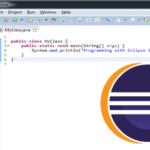What is one of the biggest nightmare for the developers? Well, it is indeed the code debugging. Debugging the code which is written for the Java development can be a tough task. It is a process of fixing bugs and determining errors that are present in the code, app or project.
When you debug your application, it helps to improve the quality of your code and hence the debugging becomes a must-have skill for every Java programmer. You can also understand the flow of program code with the process of debugging.
There are other IDEs which provides tremendous support for Java debugging. With the help of Eclipse, you can set different exceptional, line and conditional breakpoints along with some great features by providing support for remote debugging. In this article, we will be providing some tips on how to debug your Java program code and highlight some common run-time issues which will further make use of GUI-based Eclipse IDE.
· Conditional Breakpoint
When you are working in the Java programming language and want to debug your code in the Eclipse IDE then you can make use of conditional breakpoints that allows you to eliminate the bugs from your code. It is a kind of breakpoint which behaves as the error by making the thread stop by at the targeted line while detecting a line breakpoint. To overcome this, you are needed to set a breakpoint on a line inside the loop whose value of the element is the same as the specific value. Therefore, when the specific valued condition becomes true then the program will begin to execute in the debug mode.
· WatchPoint
It is kind of breakpoint which is made to set up on a variable or field. It is considered as one of the best features of the Eclipse IDE as every time the targeted variable or field gets changed the execution of the program will be stopped which will help you debug the code.
· Stop in Main
The feature is displayed in the Edit configuration window of the Debug settings where any program gets debugged with the feature being enabled and the execution will get stopped at the first line of the main function. For enabling this feature you need to go to Edit configuration window by clicking on the checkbox that display stop in main.
· Step Filtering
When you are performing the Step filtering during the debugging process, it might happen sometimes that the program control goes from one class to another by making your move to the external libraries or JDK classes like String or System.
You can try to use Step filtering to filter you out from the JDK classes if you do not wish to move to the external libraries. Along with this, it also helps to skip a few packages during the debugging process.
· Evaluate (Inspect and Watch)
Evaluate is yet another best feature of the Eclipse IDE as it enables to check the value of expressions while debugging your Java code. All you require to do is just right-click the statement and click on inspect to display the value of the selected expression during the debugging process where the value gets displayed over the window in front of you.
· Exceptional Breakpoints
You often encounter a NullPointerException while debugging Java program code in Eclipse. It becomes more frustrating when you are not aware of the origin of the error. To cope up with this, the developers came up with a solution in the form of exception breakpoints that is available in NetBeans IDE where you just need to use an exception breakpoint for NullPointerException and ArrayIndexOutofBoundException to get an easy setup from the breakpoint window.
· Environment Variables
Setting up environment variables is vital before beginning to code in Java as we know the need to go to the system properties for adding the one. Rather than going to System properties to add an environment variable by just adding it through the Edit Configuration dialog box.
· Keep up the Logical Structure
It is quite difficult when it comes to checking the values of a map or list in Eclipse. All you need to is just edit them or choose another way by using logical structure to determine the contents of java collection classes such as HashMap or ArrayList.
The logical structure gets to display only the crucial content such as the key and value of a HashMap rather than displaying the detailed information. It is easy to enable the Show Logical Structure option the simple click as this option comes very handy especially if you have a meaningful toString() methods for the objects in your structure.
· Drop to frame
Eclipse is assisting its users by setting the java virtual machine in order to select the frame in the call stack during the initial level of the debugging process. In technical terms, it allows you to re-run some part of your program where all the changes that you have made to the variables cannot be reset.
Wrapping Up!
In the end, it is always best option to use java debugging tools as it saves up your time as compared to the remote Java debugging which consumes more of the time if the network latency is very high between local and remote host. Java debugging can be fun if you try to identify the problem by looking at the code which will be very handy and quick. Keep Learning!
Author Bio:
Kibo Hutchinson is a Business Trend Analyst at Tatvasoft UK which is a java development company in London. She have keen interest in learning latest practices in the development so she is spending her most of the time on the Internet navigating the unique and the extraordinary topics and technologies trends.