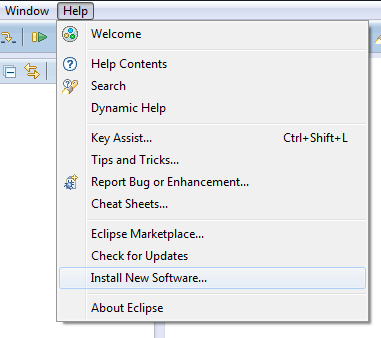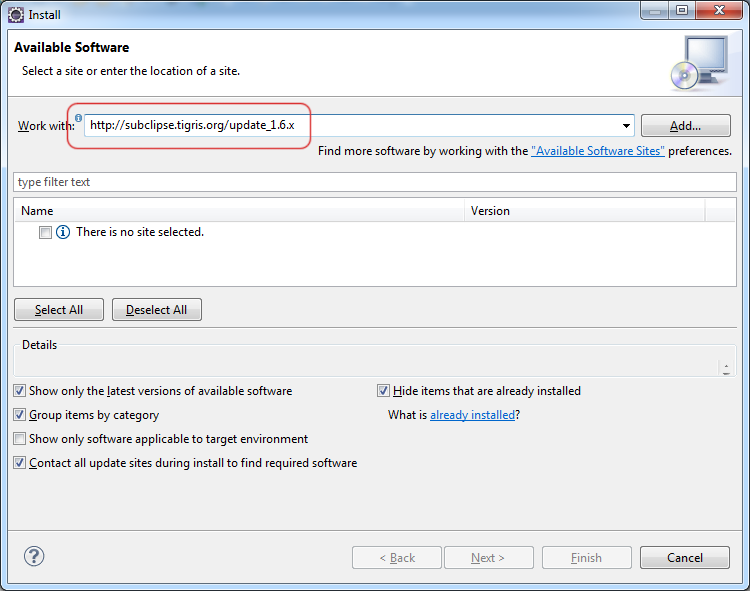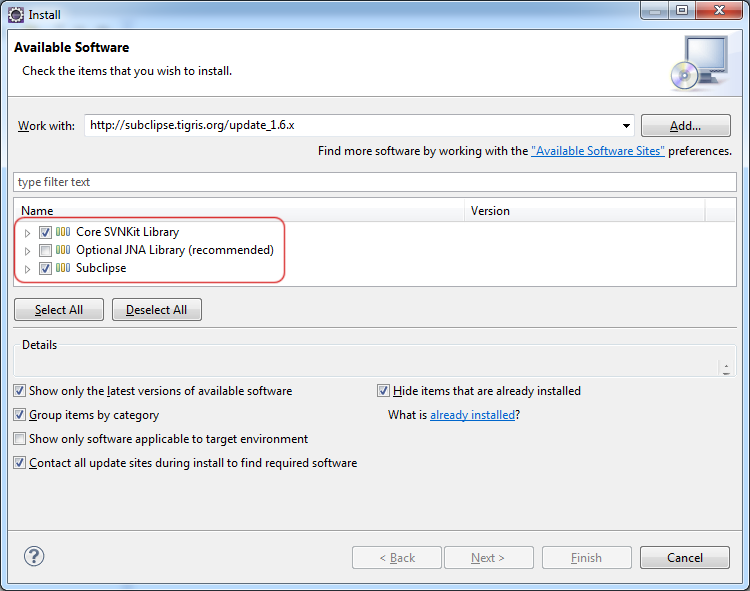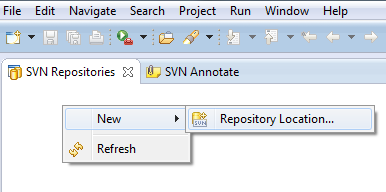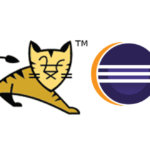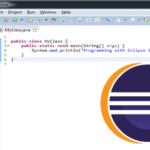Eclipse does not support SVN repository browsing by default. Fortunately there are several plugins which makes this possible.
In this tutorial I will show you how to install the Subclipse plugin by Tigris. It’s easy!
1. Start Eclipse
2. Go to Help -> Install New Software
3. Enter the Eclipse update site URL into the “Work with” field. If you use Eclipse KEPLER take version 1.10.x. For previous Eclipse versions I suggest you use the 1.6.x version. It is compatible with most SVN servers out there.
Link for 1.10.x Release: http://subclipse.tigris.org/update_1.10.x
Link for 1.8.x Release: http://subclipse.tigris.org/update_1.8.x
Link for 1.6.x Release: http://subclipse.tigris.org/update_1.6.x
Link for 1.4.x Release: http://subclipse.tigris.org/update_1.4.x
4. Hit the [Enter] key and shortly you will see a list of components to install. Select the first and the third one and click the “Next” button (I had some issues on 64-bit machines with JNA libraries, that’s why I am not installing it)
5. On the next screen click “Next” again, agree with the license agreement and click on “Finish” button
6. Wait for a while until the packages are downloaded and installed. You will need to restart Eclipse for the changes to take effect.
7. Click the “Open perspective” button it the upper right corner of Eclipse
… and select “SVN Repository Exploring” in this window
8. Right-click in “SVN Repositories” view, and select New -> Repository Location…
9. In the next window enter the SVN repository URL you want to browse/work with