Previous tutorial gives an introduction to SQLite Database in Android. This tutorial explains all CRUD (Create, Retrieve, Update, Delete) functions with example.
Example background
Let’s start working with SQLite Database. This example is all about signup and sign in procedure and storing the user credentials into the database with step by step explanation. When user clicks on Sign Up button a new activity will appear and user fills the form which has four values as First Name, Last Name,Email ID and Password. When user clicks on OK button, these values will save into database. Following figure shows how signup table in database looks
Step 1: Activity Layout
Let’s start creating xml layout for sign up and sign in. As explained above signup has four fields and one OK button. When user clicks on OK button, a dialogue will appear as values has saved then sign in activity will start.
Here is the code for activity_main.xml
<?xml version="1.0" encoding="utf-8"?>
<RelativeLayout android:layout_width="368dp"
android:layout_height="495dp"
xmlns:tools="http://schemas.android.com/tools"
tools:layout_editor_absoluteX="8dp"
tools:layout_editor_absoluteY="8dp"
xmlns:android="http://schemas.android.com/apk/res/android">
<TextView
android:id="@+id/textView2"
android:layout_width="wrap_content"
android:layout_height="wrap_content"
android:layout_alignParentTop="true"
android:layout_centerHorizontal="true"
android:layout_marginTop="104dp"
android:text="Sign In"
android:textColor="@android:color/holo_red_dark"
android:textSize="25sp" />
<EditText
android:id="@+id/Email"
android:layout_width="wrap_content"
android:layout_height="wrap_content"
android:layout_below="@+id/textView2"
android:layout_centerHorizontal="true"
android:layout_marginTop="26dp"
android:ems="10"
android:inputType="textPersonName"
android:text="Email ID" />
<EditText
android:id="@+id/Password"
android:layout_width="wrap_content"
android:layout_height="wrap_content"
android:layout_alignEnd="@+id/Email"
android:layout_alignRight="@+id/Email"
android:layout_centerVertical="true"
android:ems="10"
android:inputType="textPassword"
android:text="password" />
<Button
android:id="@+id/buttonSignIn"
android:layout_width="wrap_content"
android:layout_height="wrap_content"
android:layout_alignLeft="@+id/Password"
android:layout_alignStart="@+id/Password"
android:layout_below="@+id/Password"
android:layout_marginTop="52dp"
android:backgroundTint="@color/colorAccent"
android:onClick="SignIN"
android:text="Sign In" />
<Button
android:id="@+id/buttonSignUp"
android:layout_width="wrap_content"
android:layout_height="wrap_content"
android:layout_alignEnd="@+id/Password"
android:layout_alignRight="@+id/Password"
android:layout_alignTop="@+id/buttonSignIn"
android:backgroundTint="@color/colorAccent"
android:onClick="SignUP"
android:text="Sign Up" />
</RelativeLayout>
Now create another layout for activity_sign_up.xml. Sign in has two fields and two buttons as Sign UP and Sign In. If you already have an account enter id and password and sign in. If not then click on sign up button and create account for you.
<?xml version="1.0" encoding="utf-8"?>
<RelativeLayout android:layout_width="368dp"
android:layout_height="495dp"
xmlns:tools="http://schemas.android.com/tools"
tools:layout_editor_absoluteX="8dp"
tools:layout_editor_absoluteY="8dp"
xmlns:android="http://schemas.android.com/apk/res/android">
<TextView
android:id="@+id/tSignUP"
android:layout_width="wrap_content"
android:layout_height="wrap_content"
android:text="Sign Up"
android:textColor="@android:color/holo_red_dark"
android:textSize="25sp"
android:layout_alignParentTop="true"
android:layout_centerHorizontal="true"
android:layout_marginTop="22dp" />
<EditText
android:id="@+id/tFirstName"
android:layout_width="wrap_content"
android:layout_height="wrap_content"
android:layout_below="@+id/tSignUP"
android:layout_centerHorizontal="true"
android:layout_marginTop="26dp"
android:ems="10"
android:inputType="textPersonName"
android:text="First Name" />
<EditText
android:id="@+id/tPassword"
android:layout_width="wrap_content"
android:layout_height="wrap_content"
android:ems="10"
android:inputType="textPassword"
android:text="password"
android:layout_below="@+id/tEmail"
android:layout_alignLeft="@+id/tEmail"
android:layout_alignStart="@+id/tEmail"
android:layout_marginTop="23dp" />
<EditText
android:id="@+id/tLastName"
android:layout_width="wrap_content"
android:layout_height="wrap_content"
android:layout_alignLeft="@+id/tFirstName"
android:layout_alignStart="@+id/tFirstName"
android:layout_below="@+id/tFirstName"
android:layout_marginTop="14dp"
android:ems="10"
android:inputType="textPersonName"
android:text="Last Name" />
<EditText
android:id="@+id/tEmail"
android:layout_width="wrap_content"
android:layout_height="wrap_content"
android:layout_alignEnd="@+id/tLastName"
android:layout_alignRight="@+id/tLastName"
android:layout_below="@+id/tLastName"
android:layout_marginTop="25dp"
android:ems="10"
android:inputType="textPersonName"
android:text="Email ID" />
<Button
android:id="@+id/buttonOK"
android:layout_width="wrap_content"
android:layout_height="wrap_content"
android:layout_alignEnd="@+id/tPassword"
android:layout_alignRight="@+id/tPassword"
android:layout_below="@+id/tPassword"
android:layout_marginTop="47dp"
android:background="@color/colorAccent"
android:onClick="OK"
android:text="OK" />
</RelativeLayout>
Step 2: Create Database Helper Class
This class creates a database on the disk.
package com.example.admin.androiddatabaseexample;
import android.content.Context;
import android.database.sqlite.SQLiteDatabase;
import android.database.sqlite.SQLiteDatabase.CursorFactory;
import android.database.sqlite.SQLiteOpenHelper;
import android.util.Log;
public class DataBaseHelper extends SQLiteOpenHelper {
public DataBaseHelper(Context context, String name, CursorFactory factory, int version) {
super(context, name, factory, version);
}
// Called when no database exists in disk and the helper class needs
// to create a new one.
@Override
public void onCreate(SQLiteDatabase _db) {
try {
_db.execSQL(LoginDatabaseAdapter.DATABASE_CREATE);
}catch(Exception er){
Log.e("Error","exceptioin");
}
}
// Called when there is a database version mismatch meaning that the version
// of the database on disk needs to be upgraded to the current version.
@Override
public void onUpgrade(SQLiteDatabase _db, int _oldVersion, int _newVersion)
{
// Log the version upgrade.
Log.w("TaskDBAdapter", "Upgrading from version " +_oldVersion + " to " +_newVersion + ", which will destroy all old data");
// Upgrade the existing database to conform to the new version. Multiple
// previous versions can be handled by comparing _oldVersion and _newVersion
// values.
// The simplest case is to drop the old table and create a new one.
_db.execSQL("DROP TABLE IF EXISTS " + "LOGIN");
// Create a new one.
onCreate(_db);
}
}
Step 3: Create Login Database Class
Login database is a class where you implement all your database coding. First create a table for login with four fields and then implement all other methods.
package com.example.admin.androiddatabaseexample;
import android.app.AlertDialog;
import android.content.ContentValues;
import android.content.Context;
import android.content.DialogInterface;
import android.database.Cursor;
import android.database.SQLException;
import android.database.sqlite.SQLiteDatabase;
import android.util.Log;
import android.widget.Toast;
import java.util.ArrayList;
import java.util.List;
public class LoginDatabaseAdapter {
static final String DATABASE_NAME = "database.db";
String ok="OK";
static final int DATABASE_VERSION = 1;
public static String getPassword="";
public static final int NAME_COLUMN = 1;
// TODO: Create public field for each column in your table.
// SQL Statement to create a new database.
static final String DATABASE_CREATE = "create table LOGIN( ID integer primary key autoincrement,FIRSTNAME text,LASTNAME text,USERNAME text,PASSWORD text); ";
// Variable to hold the database instance
public static SQLiteDatabase db;
// Context of the application using the database.
private final Context context;
// Database open/upgrade helper
private static DataBaseHelper dbHelper;
public LoginDatabaseAdapter(Context _context)
{
context = _context;
dbHelper = new DataBaseHelper(context, DATABASE_NAME, null, DATABASE_VERSION);
}
// Method to openthe Database
public LoginDatabaseAdapter open() throws SQLException
{
db = dbHelper.getWritableDatabase(); return this;
}
// Method to close the Database
public void close()
{
db.close();
}
// method returns an Instance of the Database
public SQLiteDatabase getDatabaseInstance()
{
return db;
}
// method to insert a record in Table
public String insertEntry(String firstName,String lastName,String Id,String password)
{
try {
ContentValues newValues = new ContentValues();
// Assign values for each column.
newValues.put("FIRSTNAME", firstName);
newValues.put("LASTNAME", lastName);
newValues.put("USERNAME", Id);
newValues.put("PASSWORD", password);
// Insert the row into your table
db = dbHelper.getWritableDatabase();
long result=db.insert("LOGIN", null, newValues);
System.out.print(result);
Toast.makeText(context, "User Info Saved", Toast.LENGTH_LONG).show();
}catch(Exception ex) {
System.out.println("Exceptions " +ex);
Log.e("Note", "One row entered");
}
return ok;
}
// method to delete a Record of UserName
public int deleteEntry(String UserName)
{
String where="USERNAME=?";
int numberOFEntriesDeleted= db.delete("LOGIN", where, new String[]{UserName}) ;
Toast.makeText(context, "Number fo Entry Deleted Successfully : "+numberOFEntriesDeleted, Toast.LENGTH_LONG).show();
return numberOFEntriesDeleted;
}
// method to get the password of userName
public String getSinlgeEntry(String userName)
{
db=dbHelper.getReadableDatabase();
Cursor cursor=db.query("LOGIN", null, "USERNAME=?", new String[]{userName}, null, null, null);
if(cursor.getCount()<1) // UserName Not Exist
return "NOT EXIST";
cursor.moveToFirst();
getPassword= cursor.getString(cursor.getColumnIndex("PASSWORD"));
return getPassword;
}
// Method to Update an Existing
public void updateEntry(String userName,String password)
{
// create object of ContentValues
ContentValues updatedValues = new ContentValues();
// Assign values for each Column.
updatedValues.put("USERNAME", userName);
updatedValues.put("PASSWORD", password);
String where="USERNAME = ?";
db.update("LOGIN",updatedValues, where, new String[]{userName});
}
}
Step 4: MainActivity.java
This is the class where you get id and password from sign in activity and implement on click listeners for sign in and sign up buttons.
package com.example.admin.androiddatabaseexample;
import android.app.AlertDialog;
import android.content.Context;
import android.content.DialogInterface;
import android.content.Intent;
import android.support.v7.app.AppCompatActivity;
import android.os.Bundle;
import android.util.Log;
import android.view.View;
import android.widget.EditText;
public class MainActivity extends AppCompatActivity {
private EditText etUserEmail;
private EditText etPassword;
public String username;
private String password;
String storedPassword;
Context context=this;
LoginDatabaseAdapter loginDataBaseAdapter;
@Override
protected void onCreate(Bundle savedInstanceState) {
super.onCreate(savedInstanceState);
setContentView(R.layout.activity_main);
// create the instance of Databse
loginDataBaseAdapter=new LoginDatabaseAdapter(getApplicationContext());
etUserEmail = (EditText) findViewById(R.id.Email);
etPassword = (EditText) findViewById(R.id.Password);
}
public void SignIN(View view) {
try {
loginDataBaseAdapter = loginDataBaseAdapter.open();
username = etUserEmail.getText().toString();
password = etPassword.getText().toString();
if (username.equals("") || password.equals("")) {
AlertDialog alertDialog = new AlertDialog.Builder(this).create();
alertDialog.setTitle("ALERT!");
alertDialog.setMessage("Fill All Fields");
alertDialog.setButton("OK", new DialogInterface.OnClickListener() {
public void onClick(DialogInterface dialog, int which) {
}
});
alertDialog.show();
}
// fetch the Password form database for respective user name
if (!username.equals("")) {
storedPassword = loginDataBaseAdapter.getSinlgeEntry(username);
// check if the Stored password matches with Password entered by user
if (password.equals(storedPassword)) {
Intent intent1 = new Intent(MainActivity.this, DisplayInfoActivity.class);
startActivity(intent1);
// finish();
}
else
{
AlertDialog alertDialog = new AlertDialog.Builder(this).create();
alertDialog.setTitle("ALERT!");
alertDialog.setMessage("Incorrect Username OR Password");
alertDialog.setButton("OK", new DialogInterface.OnClickListener() {
public void onClick(DialogInterface dialog, int which) {
}
});
alertDialog.show();
}
}
}
catch (Exception ex)
{
Log.e("Error", "error login");
}
}
public void SignUP(View view)
{
Intent intent = new Intent(MainActivity.this, SignUp.class);
startActivity(intent);
}
@Override
protected void onDestroy()
{
// TODO Auto-generated method stub
super.onDestroy();
// Close The Database
loginDataBaseAdapter.close();
}
}
Step 5: SignUp.java
When user clicks on OK button on sign up activity, a dialogue will say values has been added to login table in database.
package com.example.admin.androiddatabaseexample;
import android.support.v7.app.AppCompatActivity;
import android.os.Bundle;
import android.app.AlertDialog;
import android.content.Context;
import android.content.DialogInterface;
import android.content.Intent;
import android.view.View;
import android.widget.EditText;
public class SignUp extends AppCompatActivity {
Context context=this;
private EditText et_first_name;
private EditText et_last_name;
private EditText et_ID;
private EditText et_password;
private String firstName;
private String lastName;
private String userName;
private String password;
String receieveOk;
LoginDatabaseAdapter loginDataBaseAdapter;
@Override
protected void onCreate(Bundle savedInstanceState)
{
super.onCreate(savedInstanceState);
setContentView(R.layout.activity_sign_up);
// get Instance of Database Adapter
loginDataBaseAdapter=new LoginDatabaseAdapter(getApplicationContext());
loginDataBaseAdapter=loginDataBaseAdapter.open();
et_first_name = (EditText) findViewById(R.id.tFirstName);
et_last_name = (EditText) findViewById(R.id.tLastName);
et_ID = (EditText) findViewById(R.id.tEmail);
et_password = (EditText) findViewById(R.id.tPassword);
}
public void OK(View view)
{
firstName = et_first_name.getText().toString();
lastName = et_last_name.getText().toString();
userName = et_ID.getText().toString();
password = et_ID.getText().toString();
if((firstName.equals(""))||(lastName.equals(""))||(userName.equals(""))||(password.equals("")))
{
//Display Message
AlertDialog alertDialog = new AlertDialog.Builder(this).create();
alertDialog.setTitle("ALERT!");
alertDialog.setMessage("All fields must be filled");
alertDialog.setButton("OK", new DialogInterface.OnClickListener() {
public void onClick(DialogInterface dialog, int which) {
}
});
alertDialog.show();
}
else
{
// Save the Data in Database
receieveOk=loginDataBaseAdapter.insertEntry(firstName,lastName,userName, password);
AlertDialog alertDialog = new AlertDialog.Builder(this).create();
alertDialog.setTitle("SUCCESSFUL!");
alertDialog.setMessage("SIGN IN NOW " + receieveOk);
alertDialog.setButton("OK", new DialogInterface.OnClickListener() {
public void onClick(DialogInterface dialog, int which) {
Intent intent = new Intent(SignUp.this, MainActivity.class);
startActivity(intent);
}
});
alertDialog.show();
finish();
}
}
@Override
protected void onDestroy()
{
// TODO Auto-generated method stub
super.onDestroy();
loginDataBaseAdapter.close();
}
}
Now run your app and test it. Here are screen shots of running app
You can download this code from this link.
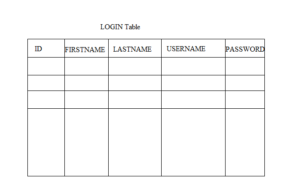
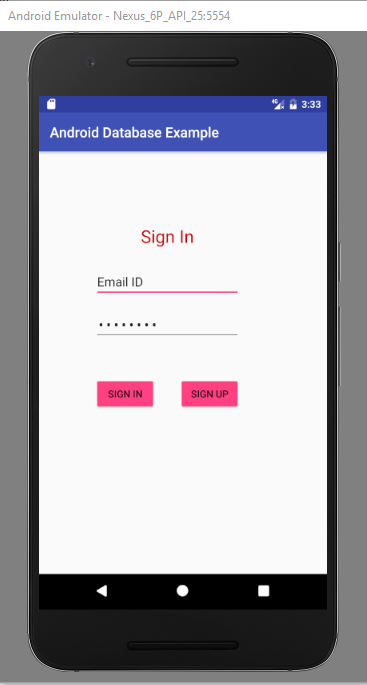
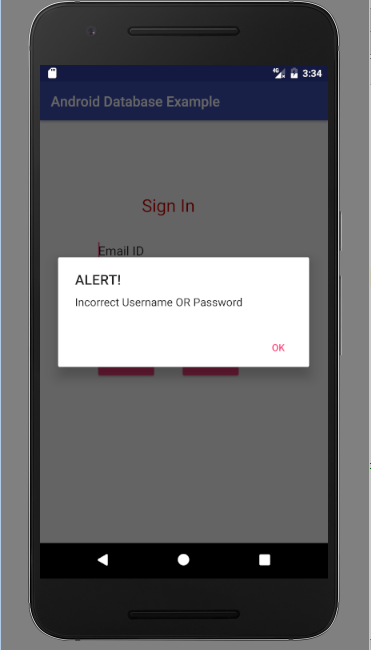
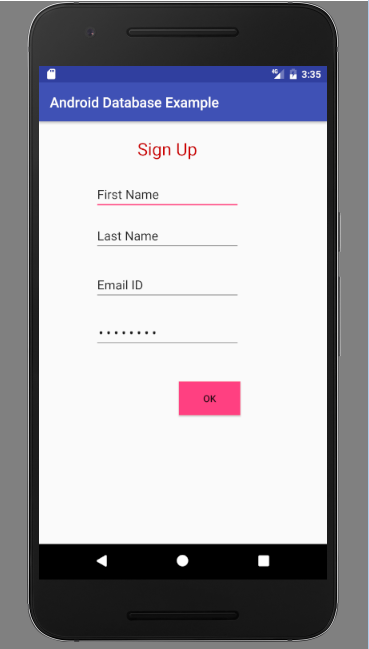

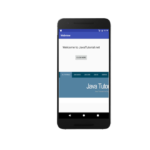
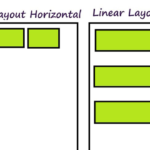
There is no class for DisplayInfoActivity. Is this class missing?
package com.example.admin.androiddatabaseexample;
import android.support.v7.app.AppCompatActivity;
import android.os.Bundle;
public class DisplayInfoActivity extends AppCompatActivity {
@Override
protected void onCreate(Bundle savedInstanceState) {
super.onCreate(savedInstanceState);
setContentView(R.layout.activity_display_info);
}
}
Where is the DisplayInfoActivity class?
@Override protected void onDestroy() { // TODO Auto-generated method stub super.onDestroy(); // Close The Database loginDataBaseAdapter.close(); }